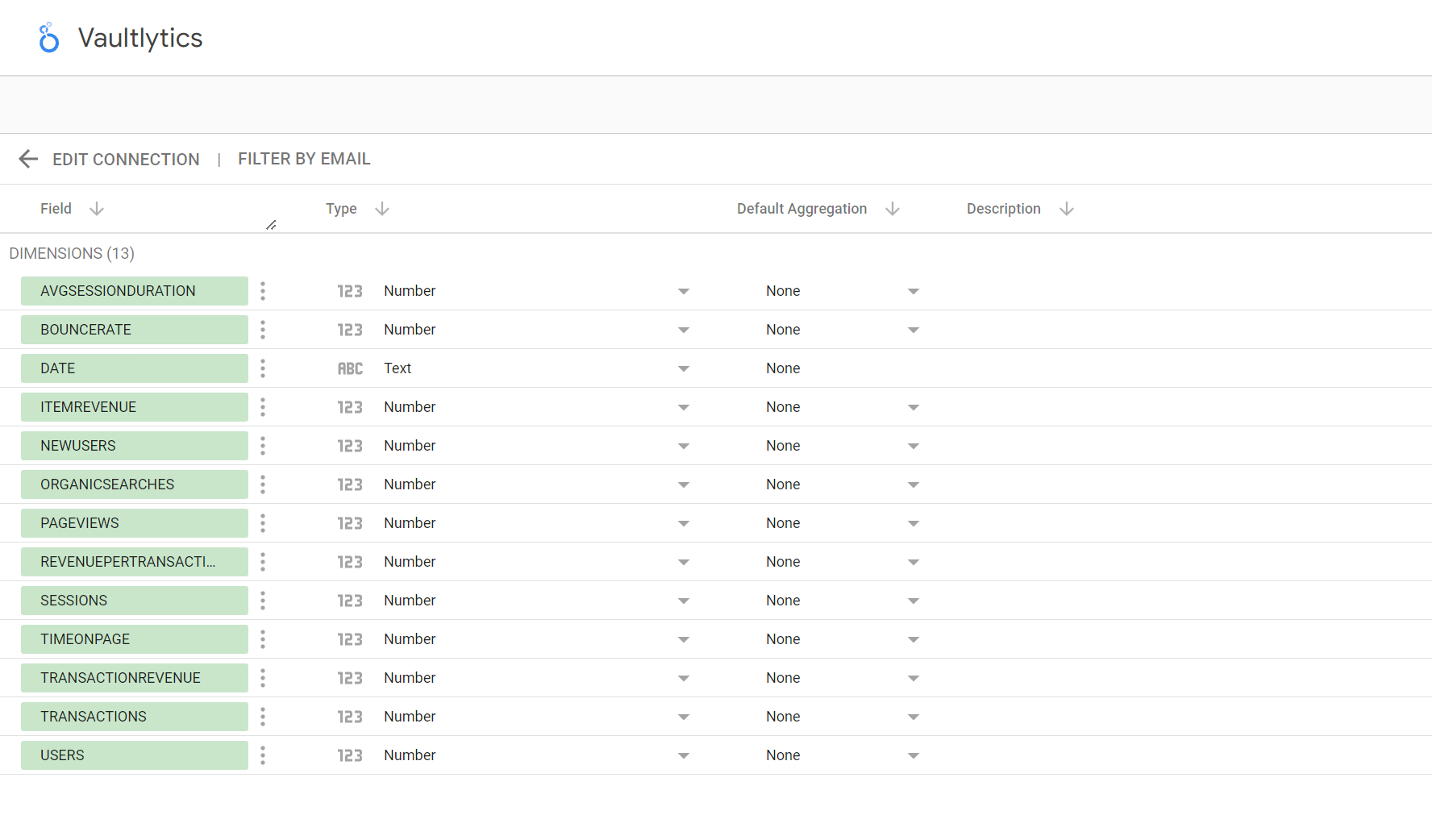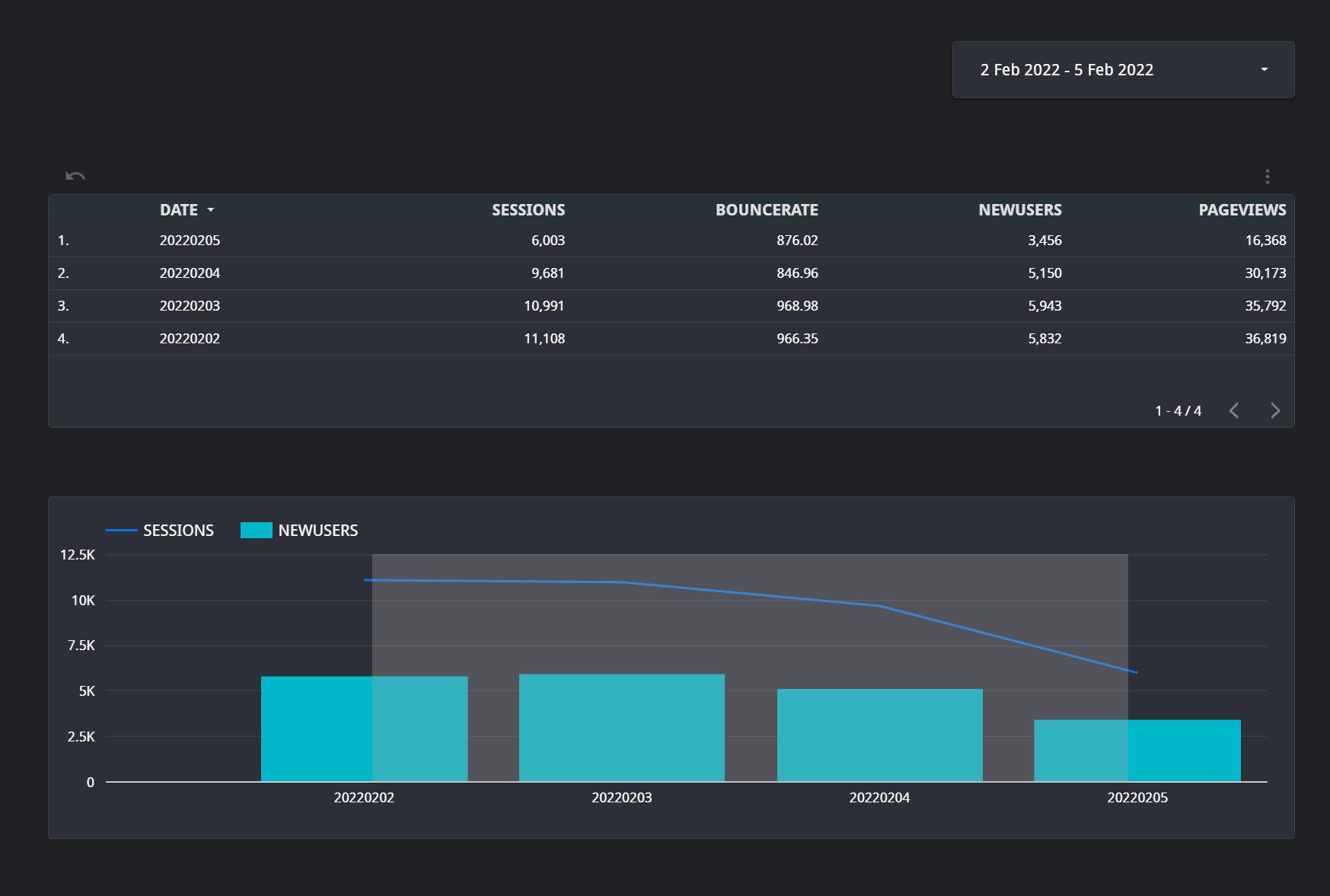1. Find your API key and Analytics Property ID
In your Vaultlytics portal find your API key here: https://www.vaultlytics.com/portal/api and the ID for the Analytics profile you want to use within Looker here: https://www.vaultlytics.com/portal
2. Add Vaultlytics Connector in Looker
In Looker, add a new data source and search for Vaultlytics in the directory: https://lookerstudio.google.com/datasources/create
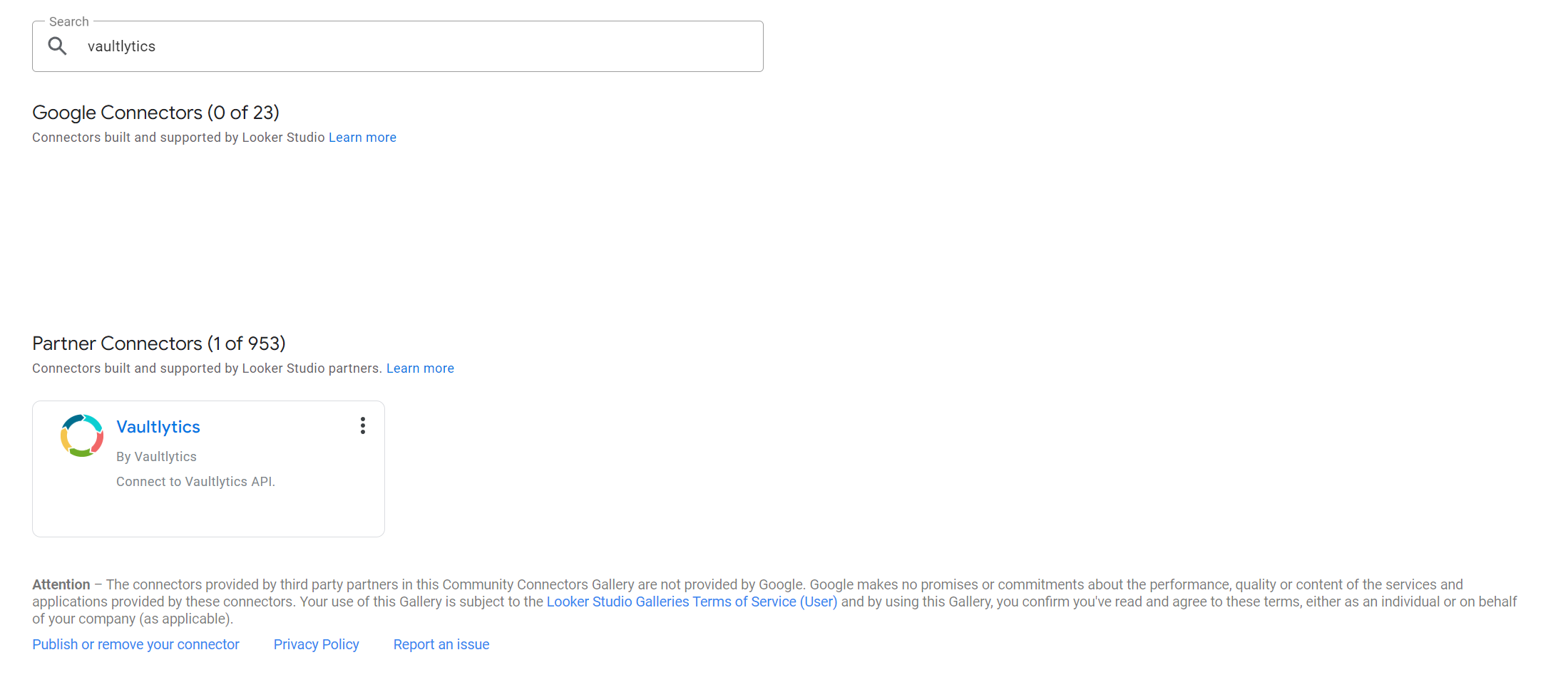
3. Authorise the connector
When you select it it will ask you to authorise it with your Google account, allowing it to connect to an external data source. You will then be able to put in your credentials. Use the API key you retrieved earlier in step 1.
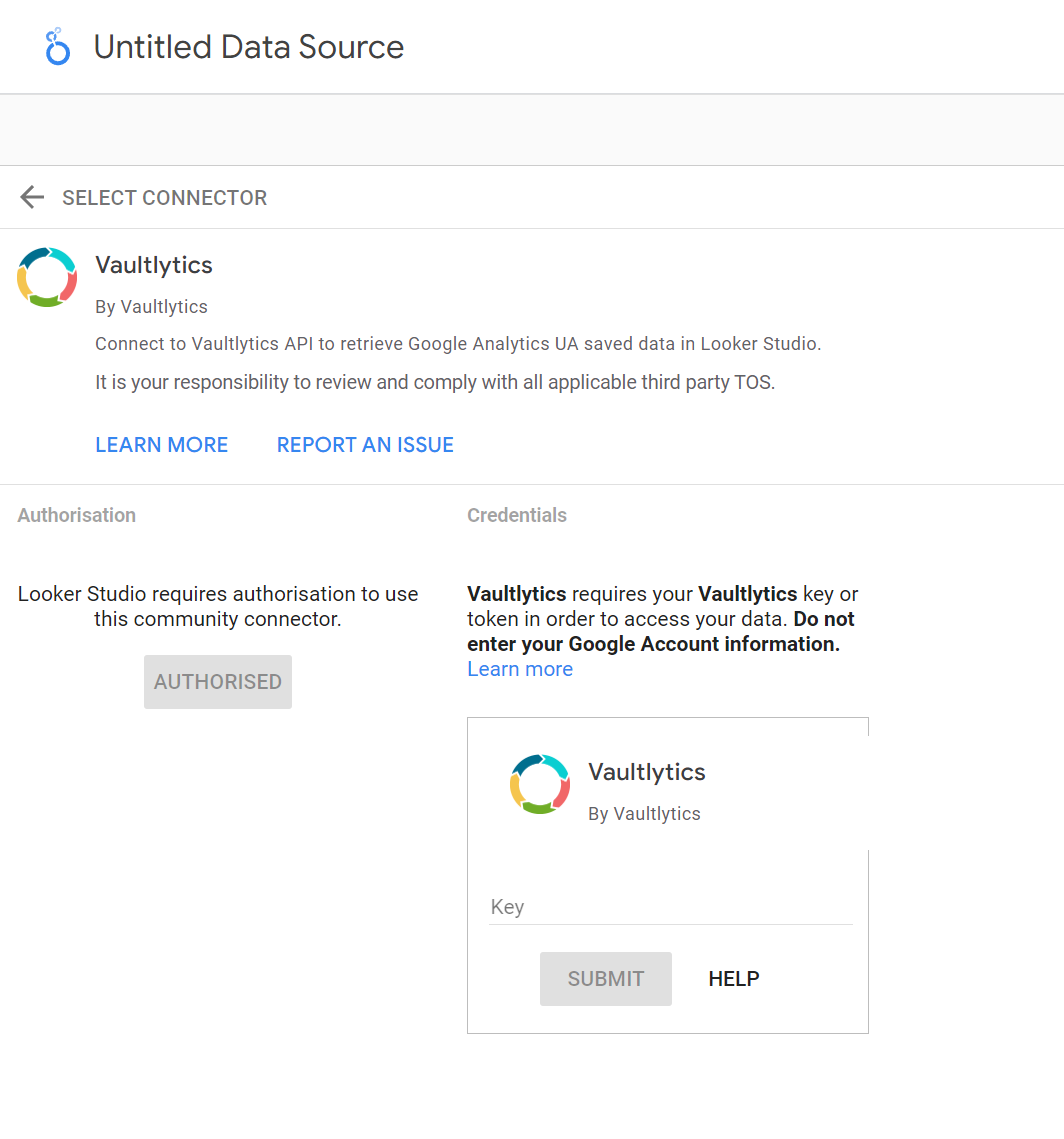
4. Choose Analytics Property
Now add in the ID of the analytics property you want to query and whether or not to use summarised data for this connection. If you want to use summarised and dimension data in Looker you can add multiple data sources.
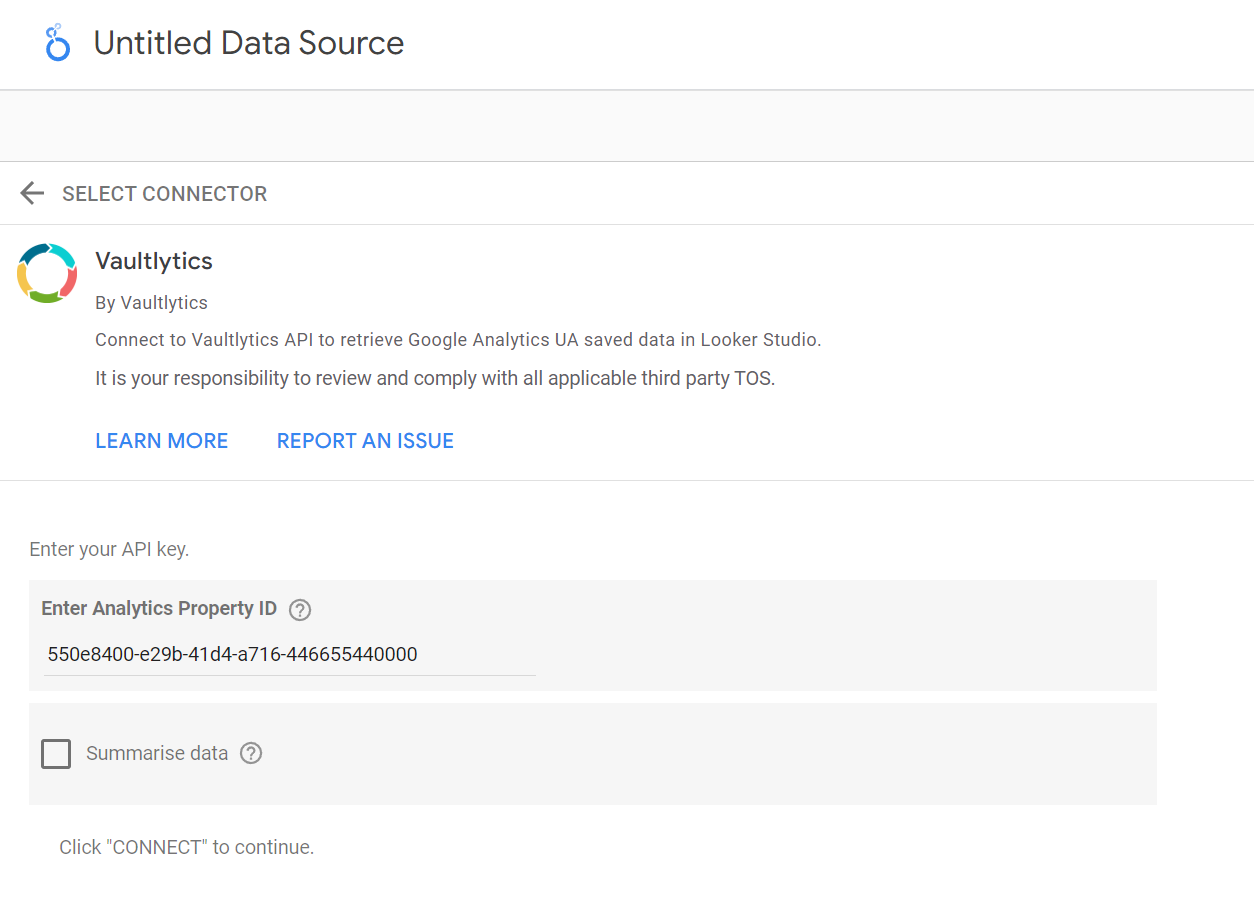
5. Query your data
Your metrics will now be imported into Looker and you can query data and display it in your Looker boards.